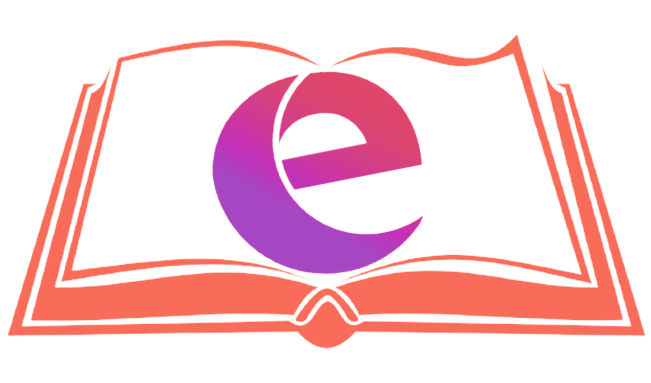What is IDE?
IDE is like the cup on the blender, where everything we want to blend is. It is an editor that programmers use to create, edit, and manage scripts for different programming languages.
In our tutorial, we will be using Microsoft Visual Studio. Another google search should do the trick to bring you to the official download page for this IDE. The official page is https://code.visualstudio.com/. The site will be like this:

Click on your system OS to install Visual Studio on your computer. You may need to follow additional steps to get the application working.
Once installed, you can start coding. This is a really nice playground for any code. And we will use it to learn how to do many things. The first thing you will know is what makes the computer display stuff.

We have talked about how the computer gives you what you give it.
Let us start learning.
Fire up your Visual Studio.
Visual Studio
Open the visual studio code by double-clicking the visual studio icon from the Start Menu. This is how Visual Studio Code looks when you open it.

Try to interact with the labeled icons. For now, we are dealing with the EXPLORER icon more than the rest of the others.
The first thing we will do is create a new folder for your programs. So, start by clicking “add a folder” in blue to create a folder. You can name your new folder Python30. Ensure that this folder is saved to your Desktop for easy access.

Now that you have created the folder, it is time to add a file. You can add a file by typing a name and adding the .py extension

I have created a file called Hello.py. Now, open the file you have made. After saving the file, Visual Studio code will tell you to install Python. Just do as the guy says and install it. You have nothing to lose…

That is how to open Visual Studio Code. So let us start learning:
print ()
As the name suggests, this is what we tell Python when we want to command it to display something on the screen in a program.
You can try it out by typing this in the Visual Studio Code:
print (“Jason Derulo”)

Use that icon there to run the code, and you will see the result in the Terminal window below. The computer will display Jason Derulo.
Don’t freak out if it does not show the name but comes up with a message in red ink showing an error or something. We will learn more about how you can deal with errors later. The point of this first lesson is that whatever you type well into the brackets after typing “print” will be displayed.
It works as if you are using a digital printer and telling it to print this or that.
You can print or display anything you like now:
print (675)
print (3334443)
You can use the print () function as much as you want. You can print anything.
This is showing OUTPUT in programming. When you use any program, whether a website or app, you expect to see a display, a text, or something. Like when you type 2 + 2 in a calculator. You want to see the numbers appearing and the result displayed. That is how important it is to show output in a program.
That is your first Python skill! Well done.